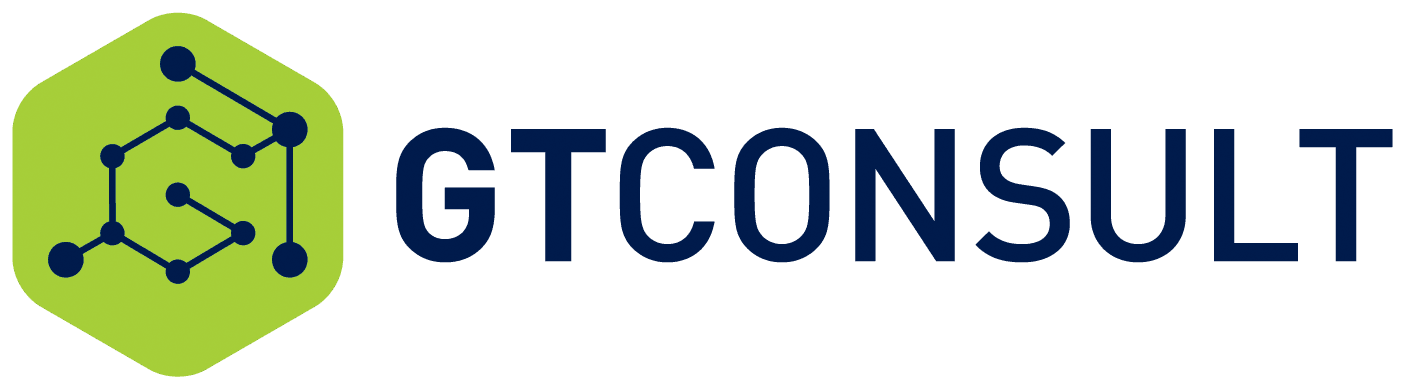So you bought O365 licenses and part of the pitch that you have sold to your boss is that this will build a beautiful user-friendly intranet, with all the bells and whistles out of the box and it going to take you a day to throw together. That is the dream and that, unfortunately, is how 90% of the people we interact with on a regular basis believe an intranet experience should be like. But the reality is, if the stats are reliable, that an Intranet takes up to 7 years to meet maturity and even then it’s a work in progress, adding, tweaking and adjusting your processes to create a tool that works for you for communication, processes, easy access to data and training, etc.
The reality is though that you have made these promises and now you need to deliver and the first part to deliver is a landing page. You have your O365 licensing and now you need a fast turn around to get the company landing page up and spin up some departmental sites based on a template. Chances are you like the modern look and feel and you understand (or are learning about) Communication hubs and portals. So how are we going to deliver this in one fell swoop?
At GTconsult, we have been playing with the SharePoint PNP Provisioning and the SharePoint PNP Starter kit. The provisioning is pretty new rolled out in beta in March, but the Starter kit has been a work in progress since the SharePoint Framework was released. This blog is gonna look at the setup, the pains and the expectations that you should have if using the provisioning tools and the starter toolkit.
What should you expect:
The provisioning site is available at SharePoint Hub Site https://provisioning.sharepointpnp.com.
- The Provisioning service essentially provides you with a number of templates that you can use as a quick start to your intranet. Some are basic and some are more complex (like the SP Starter Kit).
- Once you select a template the provisioning service will deploy the template to your site, but there are a number of steps first - Firstly select your Template type. The current list is someone limited with 9 current templates and 2 solutions.
- Once selected you will need to consent to access to your tenant (Note you have to be a FARM ADMIN to use this service – and as per below you need to Accept some terms and conditions.
 Next, you choose a site name and make your applicable choices for the template. In our scenario, we used the LEADER template which is a communication hub style template.
Next, you choose a site name and make your applicable choices for the template. In our scenario, we used the LEADER template which is a communication hub style template.
 We then confirm our choices and the fact that we will need to wait about 5 minutes for this all to be done.
We then confirm our choices and the fact that we will need to wait about 5 minutes for this all to be done.
 We play a game of solitaire whilst eagerly awaiting our site.
We play a game of solitaire whilst eagerly awaiting our site.
NOTE IT IS RECOMMENDED NOT TO NAVIGATE TO THE SITE OR TRY AND REFRESH IT AS THIS COULD IMPACT THE DEPLOYMENT.
- We finally receive the good news from the service via the email address provided that we have a site generated for us
The Outcome
So that was pretty easy – but what was the outcome, well the template provisioned a site in a specific structure with some preconfigured content to illustrate how the site will look when populated.
In the leadership example we have:
- A hero news webpart covering the top of the site stretching full screen

- Posts and general link and text webparts enhancing the layout as a communications site

- A number of configurable webparts to add Yammer Feeds, Videos and links to content
 My thoughts on the outcome
My thoughts on the outcome
You basically have a site template very similar to the OOTB template for a Communication site. The population of data does give you a layout which can work, but in essence, you have a created what we would refer to as brochureware.
To make this site useful you need to populate it with YOUR organizational content, and this is generally the trickiest part of building your landing page. You still need to identify who is going to own this content and what content you are going to share with your organization to make it engaging and get that drawback factor that defines a great intranet.
For the purpose of setting up a site quickly where you can show concept – this approach is great, but it does not provide you with a usable product.
Where to next
So what about something more usable, what about a solution rather than a sample. This is where the SharePoint PnP Starter kit comes in. So our next goal was to deploy the starter kit. This deploys an intranet for a fictitious company (Contoso Electronics). The difference with the solution is now it doesn’t just deploy a landing page, it goes 2 levels deeper:
- A set of custom webparts are deployed (or provided) to enhance the functionality of O365
- Departmental site templates are deployed
What this means is through a simple deployment you actually have the starting blocks for an intranet. The templates include pages that can be built out, Personal pages with insights into you as the individual on your tenant, as well as organizational pages enhanced by the webparts to provide staff directories and the like.
 I am not going to go into all the components here, there are a number of blogs around the SharePoint Starter Kit and you can watch videos on the topic showing all webparts such as Wonder Laura’s https://www.youtube.com/watch?v=BjNkBISS21c. However what I will mention is that the site uses a SharePoint Hub Site, O365’s answer to information disseminated all over the environment through SharePoint, Groups, Planner, and Teams, that amalgamates your sites into a traditional structure through a shared theme and top navigation, which is useful as setting up a SharePoint Hub Site via PowerShell is a little intensive for those not that way inclined.
I am not going to go into all the components here, there are a number of blogs around the SharePoint Starter Kit and you can watch videos on the topic showing all webparts such as Wonder Laura’s https://www.youtube.com/watch?v=BjNkBISS21c. However what I will mention is that the site uses a SharePoint Hub Site, O365’s answer to information disseminated all over the environment through SharePoint, Groups, Planner, and Teams, that amalgamates your sites into a traditional structure through a shared theme and top navigation, which is useful as setting up a SharePoint Hub Site via PowerShell is a little intensive for those not that way inclined.
What I am going to discuss however is the gotchas or shortcoming that we found.
- Provisioning of webparts – whilst some of the webparts were provisioned, some of the most useful webparts were not and required activation against the App Catalog to get them working, this requires some NPM, GULP and admin knowledge on the SharePoint Framework and how to deploy solutions.
- Information takes time to populate – The information such as Personal information did not show at first, it took about a day to show, whether this is search related or whether the install sets up some scripts that provision against a timer I am not sure, however when we first loaded the site the personal sections came back with errors or no information. A day later they were all working.
- Subpages – are all blank, whether this is a factor of the webparts not installing or they are simple placeholders I am not sure. Certain pages like the staff directory once we had installed the webparts worked as expected, however other pages remain blank.
- There are a number of pre-requisites in setting up the starter kit that the Provisioning site doesn’t take you through – it might be worth looking at the Starter Kit as a standalone prior to using provisioning to make sure you meet all the pre-requisites.
Overall the site is useful with great webparts that we generally find on most custom intranets we build. The look and feel, using the modern experience, is great with very functional items like the Footer functionality, which is not something you get with the OOTB templates. The layout although very much using the generic Site Template layout is well positioned with the webparts. The best part as mentioned was the ability to have a SharePoint Hub Site automatically generated which saves some pain.
The Long and the Short
The new provisioning templates make the set up of a site and a basic layout really easy.
Pros
Pros are obviously the fact that you don’t need any specific end-user skills around PowerShell, SharePoint Framework, NPM, GULP, etc. This is a major plus for quick and easy deployment.
The template is great looking and easy to use.
The creation of a SharePoint Hub Site is made easy from an admin point of view without Powershell
You are slightly limited in the choice of where templates reside, but the easy interface on the provisioning site makes creation easy.
Cons
There are some serious cons if you want to use this as a full solution.
Firstly the templates are limited. If you want to customize you need to use something like the Starter Kit and then you will need to have a full development environment set up to allow you to make changes, and then you need all the knowledge of developing and deploying.
Secondly, the manual set up still requires a lot of work and reading that the provisioning site does not give you.
Third, the idea that you simply need to provision a site and you are up and running is incorrect, this is a template only, it does not take away the planning and implementation phases of your intranet project. Failure to plan is planning to fail and with an intranet, this is very much the case, the change management processes alone are a project of their own.
Finally, quite importantly the provisioning site although built by Microsoft is actually a community site, assistance and support is based on Community and not Microsoft. This means that for issues there is not real accountability around the support and SLAs if you are having issues.
Wrap up
Yes, this is a fabulous tool. It is in beta and with the community involvement, you need to be aware that there could be changes or bugs.
Does it help – of course, it does, it makes a simple tool for whiteboarding your Intranet and showing demos to the relevant stakeholders or some possibilities.
In terms of final implementation you can use the template as the starting point and expand from there, but if you are wanting to get deeper into the templating, webparts and functionality you will need to get a development team in place to handle the customizations of the SharePoint Framework Developments including Templates, Webparts, layouts, and general code. Which then no longer relies on the Provision solutions but rather a full SharePoint Framework deployment life cycle.