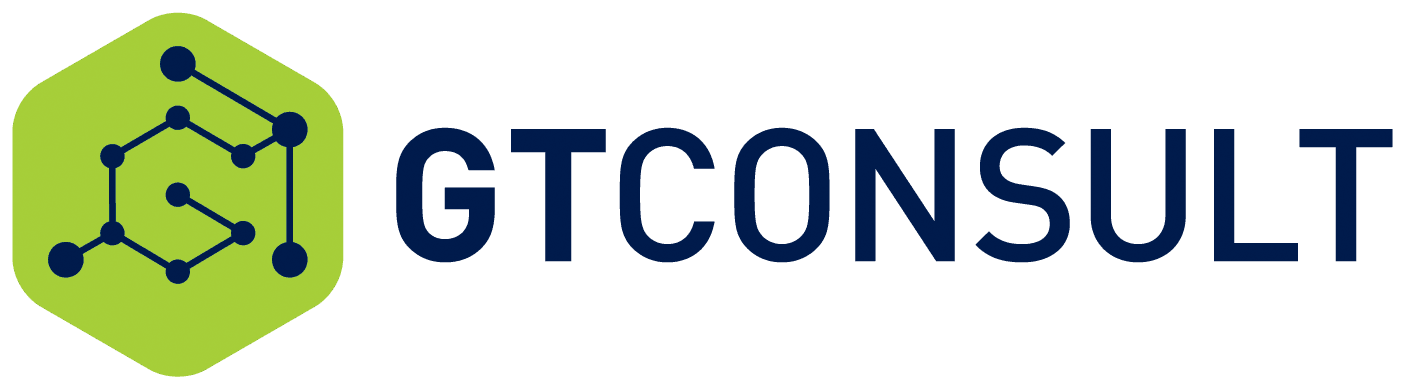Ahh reporting! We all know how important it is and we all waste time trying to get that PowerPoint slide aligned properly or trying to get all the lines of data to fit on one screen. Let’s take a look at how we might centralize data into a simple dashboard.
Series Introduction
In today’s diverse, fast-paced corporate environment we are often pushed to deliver quality projects with less time and budget than ever before. Fortunately for us, technology is giving us new ways to think about how we work together in order to keep up with demand.
Whether you are a seasoned project management expert or have just been handed your first ever project, there are tools at your fingertips to help you to successful execution. By making the most out of your company’s investment in SharePoint, you can capitalize on the platform’s ability to foster collaboration and communication.
Reporting
Crucial to the success of any project is reporting. Status reporting, issue reporting, budget updates, escalations, you name it. All of them matter and having a lag in reporting can severely impact the delivery of a successful project. However, it is easy to get lost in all the items that need to be reporting. Over sharing can cause data fatigue but sharing too little can result in items not being completed or roadblocks becoming disasters. In order to aid with the communication of critical items, grant visibility to project progress and provide access to information about project financials the use of a dashboard to centraliz on_Monthly_M-1024x682.jpg)](/content/images/2015/11/Fotolia_41104182_Subscription_Monthly_M.jpg)
on_Monthly_M-1024x682.jpg)](/content/images/2015/11/Fotolia_41104182_Subscription_Monthly_M.jpg)
► Scenario
- As a project manager you find yourself spending a significant portion of your time simply preparing status reports to send to the various key players for your project. You are thinking it may be time to start looking for a better way to deliver updates.*
► The SharePoint Solution
- Create a list to serve as a repository for your status reports. Customize the form through InfoPath (accessed in the list ribbon) to configure the fields and design you need. Once your form is complete, provide a link to the list for your team members to submit status on a regular basis. When you are ready to publish a report, click the Export to Excel button from the list. Build your dashboard in the resulting file in order to maintain the data connection without any complicated configuration. In Excel, through the use of graphs and charts paired with pivot tables and slicers, you can build a very dynamic dashboard straight from your new status list’s data. Save the Excel workbook to a library on your site and your team will now have access to a live dashboard.*
Through the use of a SharePoint list, InfoPath form and Excel workbook you can provide a dynamic dashboard in order to centralize not only the access to status reports but also the collection of status updates from your team. When a data connection is established between an Excel workbook and a SharePoint list, you have a vehicle to grab fresh data from your list at any time. You can even configure the workbook to refresh automatically. The use of SharePoint and Excel together makes for a very easy way to create centralized reports a very polished look and feel for relatively little effort. Excel Services or the Excel web viewer web part can further enhance delivery of Excel workbooks as dynamic web dashboards by placing your dashboard into the body of your SharePoint page.