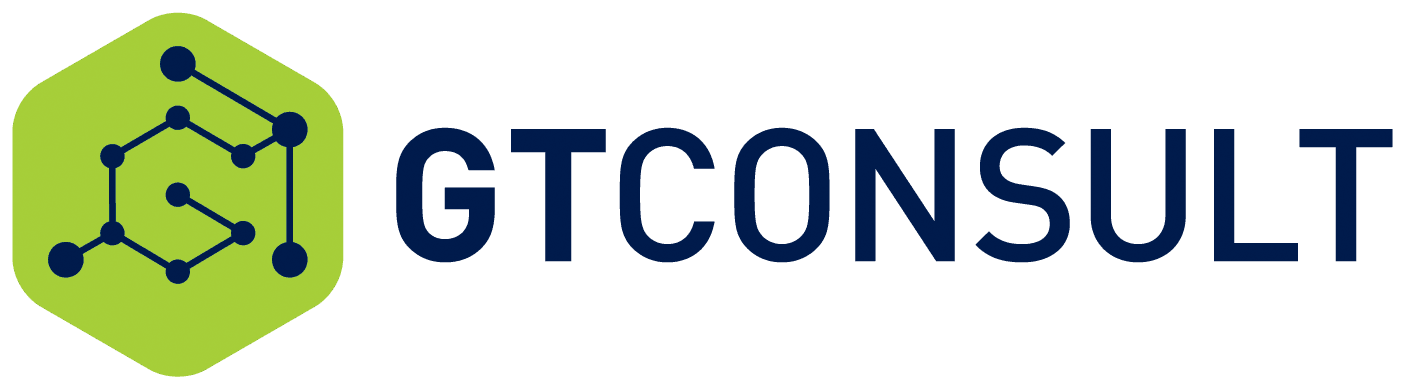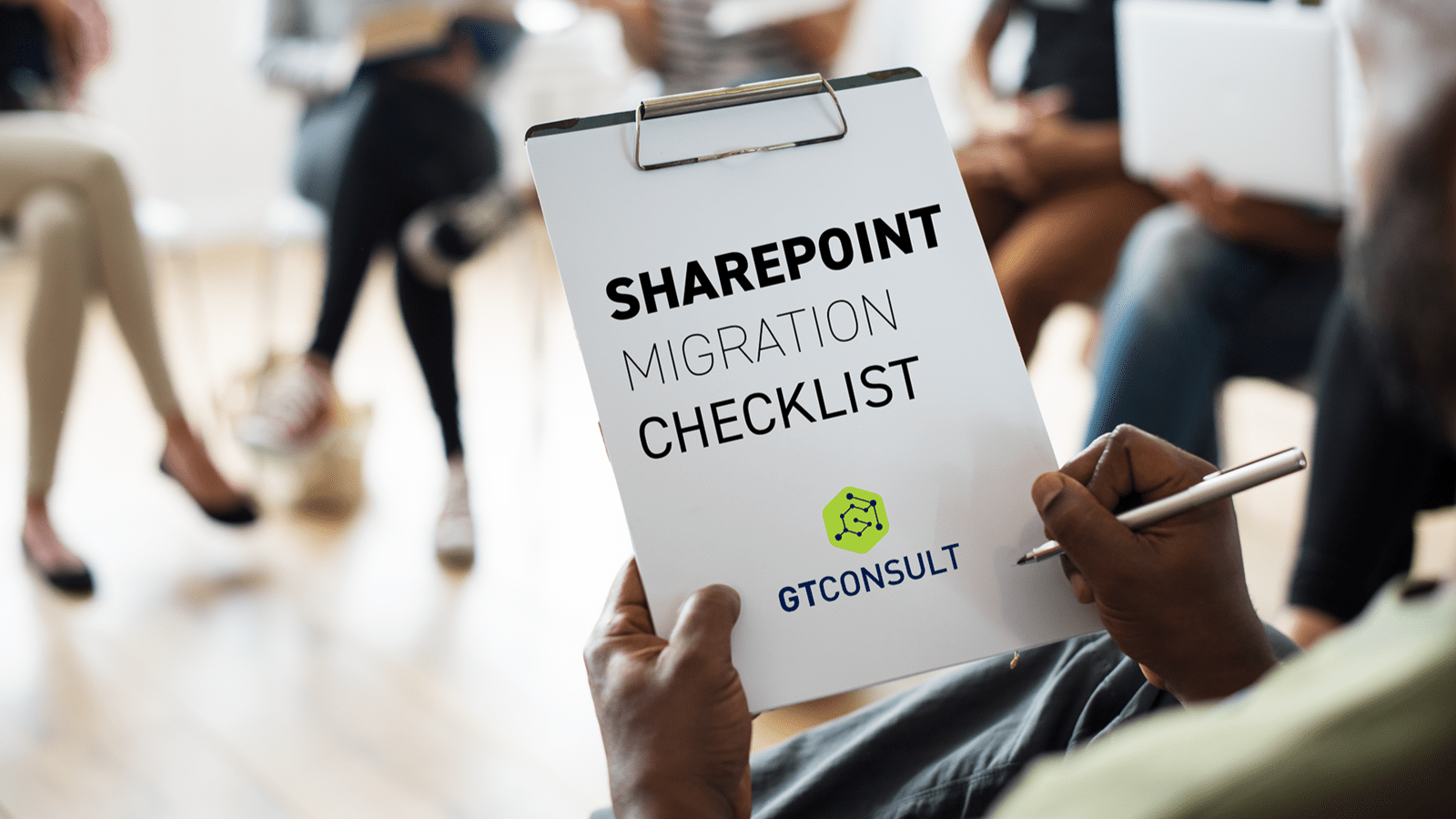In today's fast-paced business environment, efficiency and productivity are essential. Manual tasks and repetitive workflows can bog down productivity and hinder progress. However, with tools like Power Automate, businesses can revolutionize their operations by automating processes seamlessly within SharePoint.
If you have been following/reading our blogs or are familiar with Microsoft's offerings you may be aware that Microsoft has a family of products that form part of the Power Platform, namely:
- Power BI
- Power Apps
- Power Automate
- Power Virtual Agents
- Power Pages
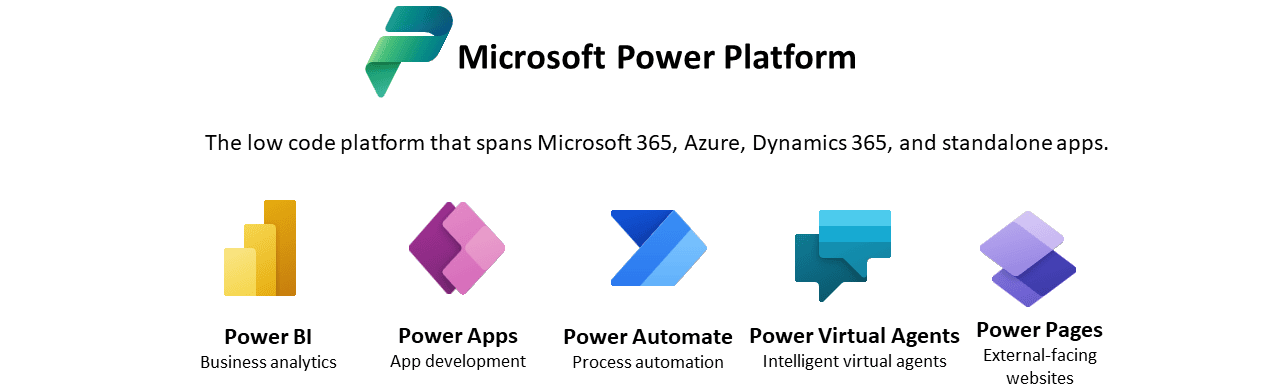
We have already covered PowerApps in SharePoint, and, in today’s blog, we will be looking at Power Automate in SharePoint. Let’s get into it.
What is Power Automate?
Power Automate, formerly known as Microsoft Flow, is a powerful cloud-based service that allows users to create automated workflows between their favorite apps and services to synchronize files, get notifications, collect data, and more, without requiring extensive programming knowledge.
In essence, Power Automate enables users to automate repetitive tasks and business processes across a wide range of applications and services, both within the Microsoft ecosystem and external sources. It employs a low-code or no-code approach, meaning that users can build sophisticated workflows and automation processes using a visual interface without writing extensive lines of code.
The platform offers a variety of connectors that enable integration with popular services such as SharePoint, Power BI, Outlook, Teams, Planner, Asana, Mailchimp, Twitter, Google Drive, and many others. These connectors allow users to trigger actions and responses across different platforms seamlessly.
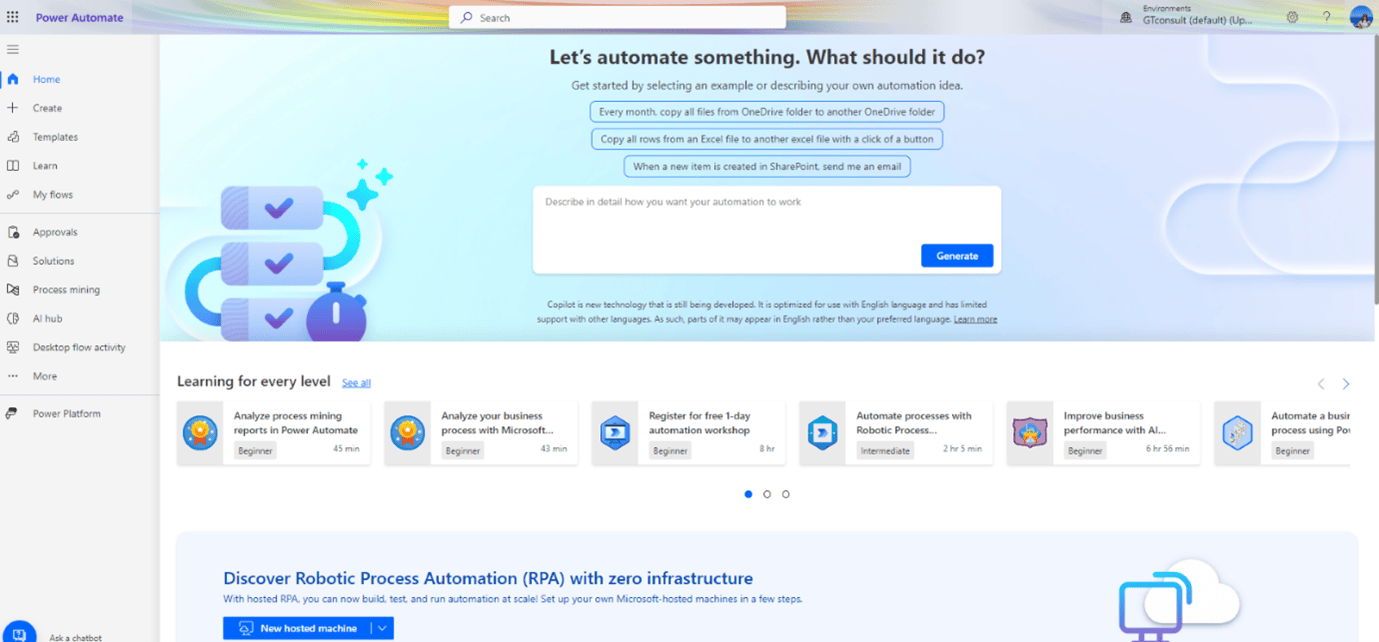
Power Automate offers a wide range of capabilities within SharePoint, enabling users to automate workflows, streamline processes, enhance collaboration, and improve productivity across their organization. Whether it's automating document approvals, setting up notifications, synchronizing data, enforcing version control, integrating with Microsoft 365 apps, customizing business processes, or automating routine tasks, Power Automate provides organizations with the tools they need to unlock the full potential of SharePoint as a comprehensive platform for content management and teamwork.
The key uses of Power Automate
The key uses of Power Automate

1. Document Approval Workflows
Power Automate allows users to create sophisticated approval workflows for documents stored in SharePoint libraries. These workflows can be customized to fit specific organizational requirements. For instance, when a new document is uploaded to a SharePoint library, Power Automate can automatically trigger an approval process. Approvers receive notifications via email or Microsoft Teams, review the document directly within SharePoint, provide feedback, and approve or reject the document. Power Automate manages the entire approval lifecycle, ensuring that documents are processed efficiently and in accordance with organizational policies.
2. Notification and Alerts
Power Automate enables users to set up automated notifications and alerts within SharePoint. These notifications can be triggered by various events, such as document modifications, task assignments, or approaching deadlines. For example, when a document is modified, Power Automate can send notifications to relevant team members, notifying them of the change and prompting them to review the updated content. By automating notifications and alerts, Power Automate helps keep stakeholders informed and facilitates timely communication within the organization.
3. Data Synchronization
Power Automate facilitates seamless data synchronization between SharePoint and external systems or applications. Users can create workflows that automatically sync data between SharePoint lists and external databases, CRM systems, or cloud services. For instance, when new data is added to an external system, Power Automate can update corresponding records in SharePoint, ensuring data consistency across different platforms. By automating data synchronization, organizations can eliminate manual data entry errors and maintain accurate and up-to-date information.
4. Document Routing and Version Control
Power Automate can automate the process of routing documents within SharePoint and enforcing version control policies. For instance, when a document is uploaded to SharePoint, Power Automate can automatically route it to designated reviewers or approvers based on predefined criteria. Additionally, Power Automate can manage document versioning by creating new versions of documents, tracking changes, and maintaining a complete audit trail of revisions. By automating document routing and version control, organizations can ensure that documents are reviewed, approved, and managed effectively, while maintaining compliance with regulatory requirements.
5. Integration with Microsoft 365 Apps
Power Automate seamlessly integrates with other Microsoft 365 apps, such as Outlook, Teams, and Power BI. Users can create workflows that leverage these apps to automate various tasks and processes within SharePoint. For example, Power Automate can automate the process of sending emails, scheduling meetings, creating team channels, and generating reports—all within the context of SharePoint. By integrating with Microsoft 365 apps, Power Automate extends the capabilities of SharePoint and enables users to streamline collaboration and communication across the organization.
6. Custom Business Processes
Power Automate empowers users to design custom business processes and workflows tailored to their organization's specific needs. Whether it's automating HR processes, managing procurement requests, or tracking project milestones, Power Automate provides the flexibility to create workflows that align with unique business requirements. Users can leverage Power Automate's visual designer to define workflow logic, set up triggers and actions, and automate complex business processes within SharePoint. By customizing business processes with Power Automate, organizations can improve operational efficiency, enhance decision-making, and drive business growth.
7. Task Automation
Power Automate can automate various routine tasks and processes within SharePoint, helping users save time and reduce manual effort. For example, Power Automate can automate tasks such as updating metadata, archiving documents, generating reports, and sending reminders. By automating these tasks, users can streamline their workflows, minimize errors, and focus on more strategic activities. Power Automate's flexible and intuitive interface makes it easy to create and manage automated tasks within SharePoint, enabling users to optimize their productivity and achieve better outcomes.
Types of flows in Power Automate
Types of flows in Power Automate
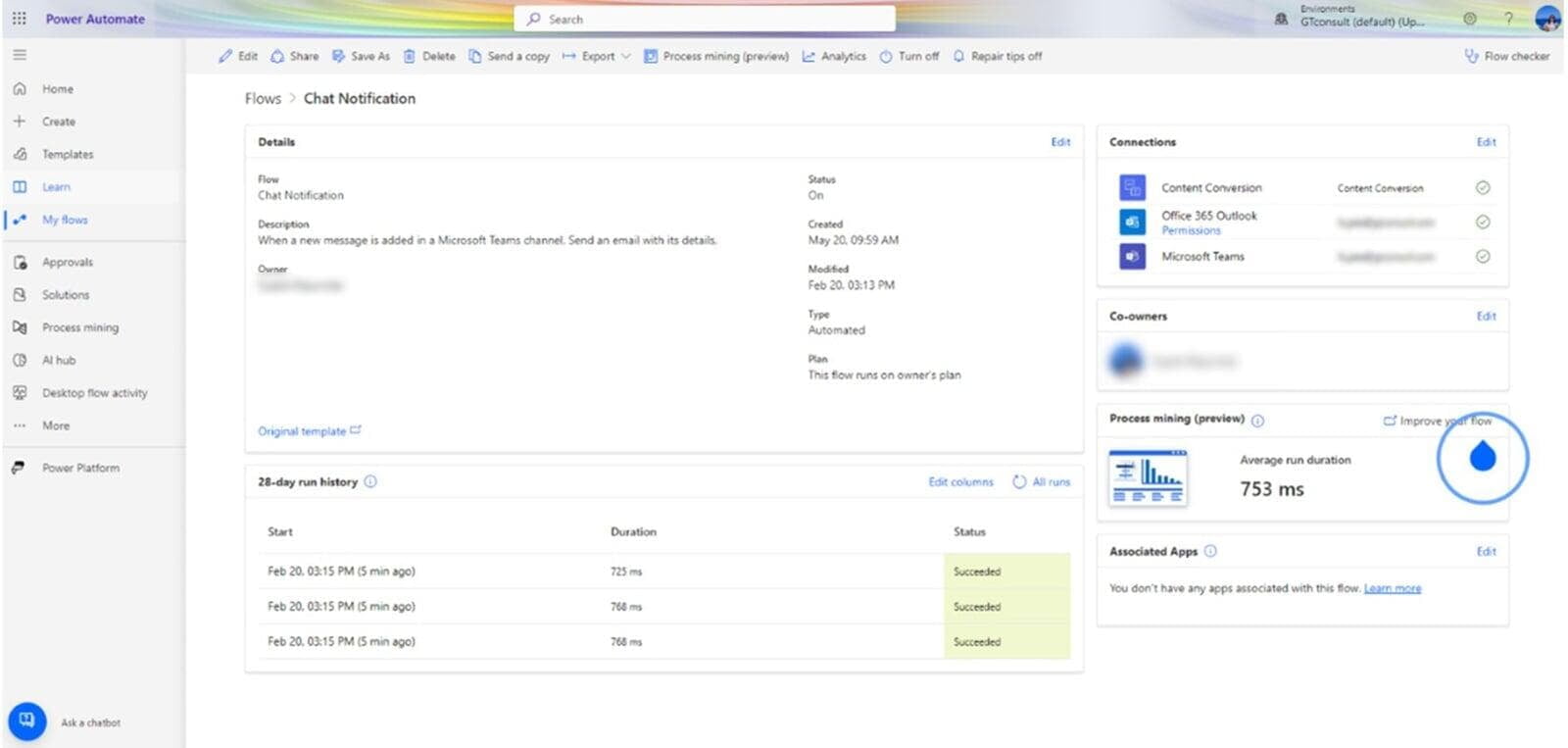
Flows in Power Automate are the fundamental building blocks used to automate workflows and processes across various applications and services. Essentially, flows represent sequences of actions and triggers that dictate how tasks are performed and how data moves between different systems.
Power Automate has three primary types of flows:
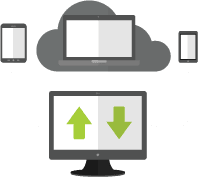
Cloud Flows
These allow users to automate workflows between modern (API) cloud-based services. Cloud flows can be automated based on specific triggers, such as the arrival of an email or the creation of a new document in SharePoint.
Practical Examples
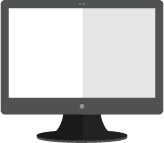
Desktop Flows
Desktop flows enable users to automate workflows between modern (API) cloud-based services and legacy (non-API) systems. They utilize robotic process automation (RPA) to automate user interface interactions on the desktop or web.
Practical Examples
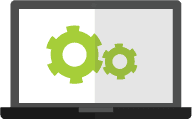
Business Process Flows
These enable the automation of multistep, guided processes within an organization, ensuring consistency and efficiency in operations. They can be integrated with Microsoft Power Apps to create visual, guided experiences for users.
Practical Examples
In Conclusion
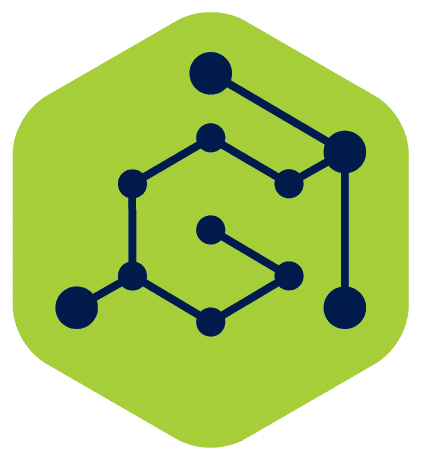
At GTconsult, we specialize in empowering organizations to harness the full potential of Power Automate and SharePoint integration. Our team of experts is dedicated to helping you unleash the transformative power of automation, optimize collaboration, and drive business growth.
Ready to revolutionize your workflows and unlock new levels of efficiency? Contact GTconsult today to discover how our tailored solutions and expertise can propel your organization towards digital excellence. Together, let's embark on a journey of innovation, efficiency, and success with Power Automate and SharePoint.