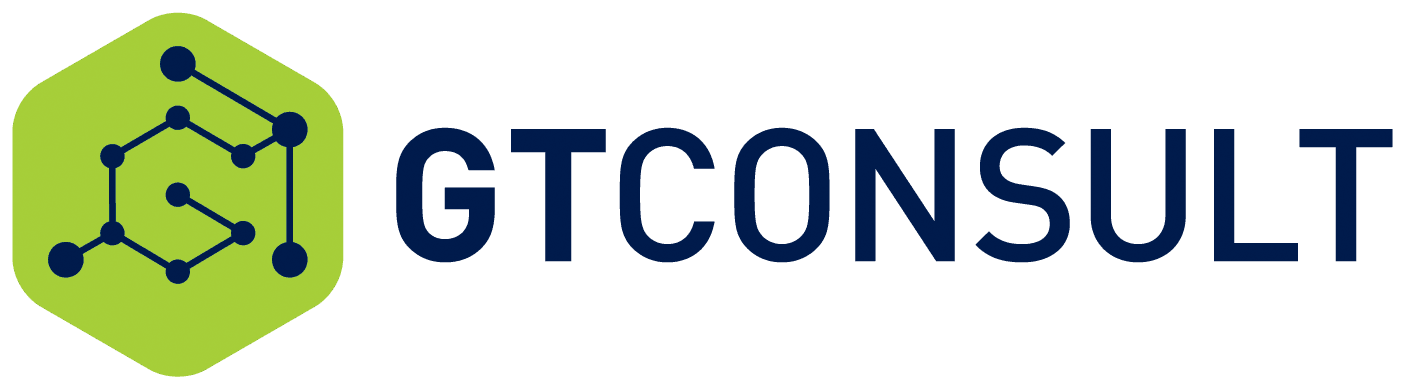Let me start by saying there is no Upgrade option for SharePoint 2010 to 2013. No matter what people say, one cannot upgrade SharePoint 2010 to 2013. The option to do an in-place upgrade was removed since SharePoint 2010. Anytime you need to create a new farm, detach content database and move them to a new farm that process is called a migration, because one is migrating the data from one location to another, regardless of leveraging a tool or out of the box methods. I am sure that you will agree on how to Migrate SharePoint 2010 to 2013 once you have read the article.
Great now that we have gotten that terminology out of the way lets focus on Migrating SharePoint 2010 to 2013.
Read and action our SharePoint Migration guide.
This SharePoint Migration page has all the content you need to complete a successful migration. Compare features of different versions of SharePoint. Plan and strategies the correct approach to ensure a successful migration. Use PowerShell scripts to clean your data. Listen to a webinar about what to do and what not to do. Get a checklist in place to follow a detailed plan. Send out an infographic on SharePoint migration to all involved so that everyone knows what to expect.
Now the practical how to steps
Perform a fill site audit
Utilising either PowerShell, Central Admin or a tool – Get a full overview of the SharePoint 2010 environment. All web applications, site collections, permissions, services, topologies etc. This should all be in your checklist. The reason for doing this is to ensure your new SharePoint 2013 environment is ready and capable to host your previous SharePoint 2010 content.
Build the new environment
Installation
Prerequisite installation
Manual installations .netfx 3.5
Windows Server 2012 R2 ISO image mounted followed by running the following command through command prompt using elevated rights.
*DISM /Online /Enable-Feature /FeatureName:NetFx3 /All /LimitAccess /Source:d:sourcessxs
*
Add the Windows Features Offline:
Completed through PowerShell using elevated rights.
Import-Module ServerManager
Add-WindowsFeature Net-Framework-Features,Web-Server,Web-WebServer,Web-Common-Http,Web-Static-Content,Web-Default-Doc,Web-Dir-Browsing,Web-Http-Errors,Web-App-Dev,Web-Asp-Net,Web-Net-Ext,Web-ISAPI-Ext,Web-ISAPI-Filter,Web-Health,Web-Http-Logging,Web-Log-Libraries,Web-Request-Monitor,Web-Http-Tracing,Web-Security,Web-Basic-Auth,Web-Windows-Auth,Web-Filtering,Web-Digest-Auth,Web-Performance,Web-Stat-Compression,Web-Dyn-Compression,Web-Mgmt-Tools,Web-Mgmt-Console,Web-Mgmt-Compat,Web-Metabase,Application-Server,AS-Web-Support,AS-TCP-Port-Sharing,AS-WAS-Support, AS-HTTP-Activation,AS-TCP-Activation,AS-Named-Pipes,AS-Net-Framework,WAS,WAS-Process-Model,WAS-NET-Environment,WAS-Config-APIs,Web-Lgcy-Scripting,Windows-Identity-Foundation,Server-Media-Foundation,Xps-Viewer –Source D:sourcessxs
Offline SharePoint Prerequisites installation:
Completed through PowerShell using elevated rights.
$SharePoint2013Path = “C:InstallsSPInstall”
Start-Process “$SharePoint2013PathPrerequisiteInstaller.exe” –ArgumentList “/SQLNCli:$SharePoint2013PathPrerequisiteInstallerFilessqlncli.msi /IDFX:$SharePoint2013PathPrerequisiteInstallerFilesWindows6.1-KB974405-x64.msu /IDFX11:$SharePoint2013PathPrerequisiteInstallerFilesMicrosoftIdentityExtensions-64.msi /Sync:$SharePoint2013PathPrerequisiteInstallerFilesSynchronization.msi /AppFabric:$SharePoint2013PathPrerequisiteInstallerFilesWindowsServerAppFabricSetup_x64.exe /KB2671763:$SharePoint2013PathPrerequisiteInstallerFilesAppFabric1.1-RTM-KB2671763-x64-ENU.exe /MSIPCClient:$SharePoint2013PathPrerequisiteInstallerFilessetup_msipc_x64.msi /WCFDataServices:$SharePoint2013PathPrerequisiteInstallerFilesWcfDataServices.exe”
Issues experienced during Prerequisite installation and Resolutions applied
*Issue 1:
*
The tool was unable to install Application Server Role, Web Server (IIS) Role.
*“C:Windowssystem32ServerManagerCmd.exe” *
In the WindowsSystem32 directory ServerManagerCMD.exe doesn’t exist
ServerManager.exe, copied it, renamed it to ServerManagerCMD.exe and copied to WindowsSystem32
Reran Configuration which allowed to continue
*Issue 2:
*
Appfabric installation failed because installer MSI returned with error code:1603
Append the following path to PSModulePath entry in the environment variables –
%SYSTEMROOT%System32WindowsPowerShellv1.0
- My Computer, Properties
- System page, Advanced System Settings
- Advanced tab, Environment Variables
- Remove the PSModulePath entry from the ‘Environment Variables’ and re-run the installer. completed Prerequisite installation successfully,
SharePoint Installation
SQL Alias Configuration:
Performed on the Web Front End and Application Server
– Open CLICONFIG.exe from C:WindowsSystem32cliconfg.exe (64 bit version of cliconfig.exe)
– Enable TCP/IP under general tab

– Click on Alias Tab
– Type Current SQL Server Name in the Alias Name field
– Type Current SQL Server Name in the Server field (see screenshot below. In your case SQL Alias and SQL Server name is the same)

Create a DNS entry to point to the Database SQL Alias
Installation Wizard Walkthrough – First Server



Select Complete installation

Change the file location to an alternative location other than the system drive.




Create a new server farm

Add the SharePoint Farm account.

Specify a port number that is not being used by something else. Random port numbers are for n00bs


Moment of truth, if anything fails here we missed a step along the way

Success! If you don’t see this screen, read the log file and find the issues to fix.
Disableloopbackcheck
Completed through Registry
HKLMSystemCurrentControlSetControlLsa
Add new DWORD DisableLoopBackCheck and set value of 1

Services running on the Web Front End and Application Server:

Installation Wizard Walkthrough – Additional Servers




Specify the new SQL database server and the new SharePoint 2013 SharePoint Config DB to join the newly created SharePoint 2013 environment.




Disableloopbackcheck Repeated on additional servers

SharePoint Service Pack 1 “KB2880552” Installation


Run Configuration Wizard on both servers to apply settings to configuration database



Register Service Accounts

Service Application Installation & Configuration
App Management Service


Business Data Connectivity Service


Machine Translation Service Application


Managed Metadata Service


Search Service Application




Secure Store Service Application


User Profile Service Application






Don’t user yammer …. It really shouldn’t be recommended and we recommend rather not.
Word Automation Service Application


Work Management Service Application

Service Application Summary

UPS Service
Create MySite Host Site Collection

New permission Policy Created for Mysite Web Application

Permission set for MySite policy

Users Assigned to MySite Policy

Self-Site Creation Configuration

Migrate the content
These steps are based off a content detach attach method for migrating SharePoint 2010 to 2013, which is really more a content backup and restore method. These steps are thoroughly covered in the following Microsoft article and this great Code Project article.
First things first, we need to test the content databases to see if they have issues. To do this perform the following actions on the SharePoint 2013 Farm.
- Create a backup of the 2010 SharePoint content database
- Create a new web application in SharePoint 2013 to house the content database. In this example we use http://migtest
- Restore the backup to the 2013 SharePoint Farm via the SQL instance
- Test the content database
Test-SPContentDatabase –name “SP2013_MigTest” -ServerInstance “ServerName” -WebApplication http://migtest
Troubleshoot database upgrade issues here
- Mount-SPContentDatabase “SP2013_MigTest” -DatabaseServer “ServerName” -WebApplication http://migtest