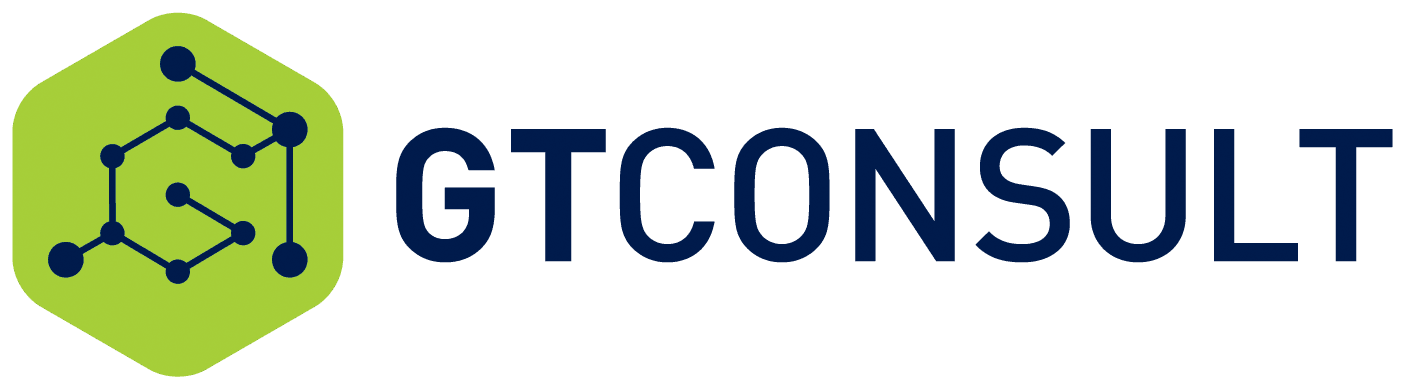Migrating SharePoint.
This requires strategy, planning, communication, technical knowledge, troubleshooting skills, great execution and sometimes a bit of luck. They say in life, moving is one of the most stressful experiences anyone can go through. SharePoint Migrations definitely fall into that category if not managed and handled well. The SharePoint A Team have been hard at work creating the most comprehensive SharePoint Migration Checklist for anyone’s migration project.
Pre-Migration checklist
Executive Alignment & Project Foundation

- Obtain written executive sponsorship and support
- Secure budget commitment including contingency funds
- Establish executive steering committee
- Define clear project scope and objectives
- Create initial communication plan
- Assemble core project team
- Define success metrics at organizational level
- Set up regular executive briefing schedule
Technical Assessment

- Complete inventory of current SharePoint environment
- Document all site collections and subsites
- Map all critical workflows and processes
- Identify all customizations and solutions
- List all third-party integrations
- Document current security settings and permissions
- Assess network capacity and infrastructure requirements
- Evaluate current storage usage and future needs
- Identify any legacy features that need modernization
- Record all custom forms and templates
Content Analysis

- Create content inventory including size and types
- Identify redundant, obsolete, or trivial (ROT) content
- Document compliance and retention requirements
- Map content ownership and responsibilities
- Assess content complexity and dependencies
- Identify large files and special content types
- Document required metadata and taxonomy
- List all external sharing settings
- Catalog all document libraries and lists
- Identify mission-critical content
Risk Assessment

- Complete stakeholder analysis
- Document all potential risks and impacts
- Create risk mitigation strategies
- Assess business continuity requirements
- Evaluate compliance and security risks
- Document data sovereignty requirements
- Identify potential user adoption challenges
- Assess impact on daily operations
- Evaluate training requirements
- Create contingency plans
Tool & Resource Preparation

- Select appropriate migration tools
- Verify licensing requirements
- Set up test environment
- Prepare backup solutions
- Create testing scripts
- Develop user acceptance testing plan
- Establish support procedures
- Prepare training materials
- Set up feedback channels
- Create rollback procedures
Timeline & Process Planning
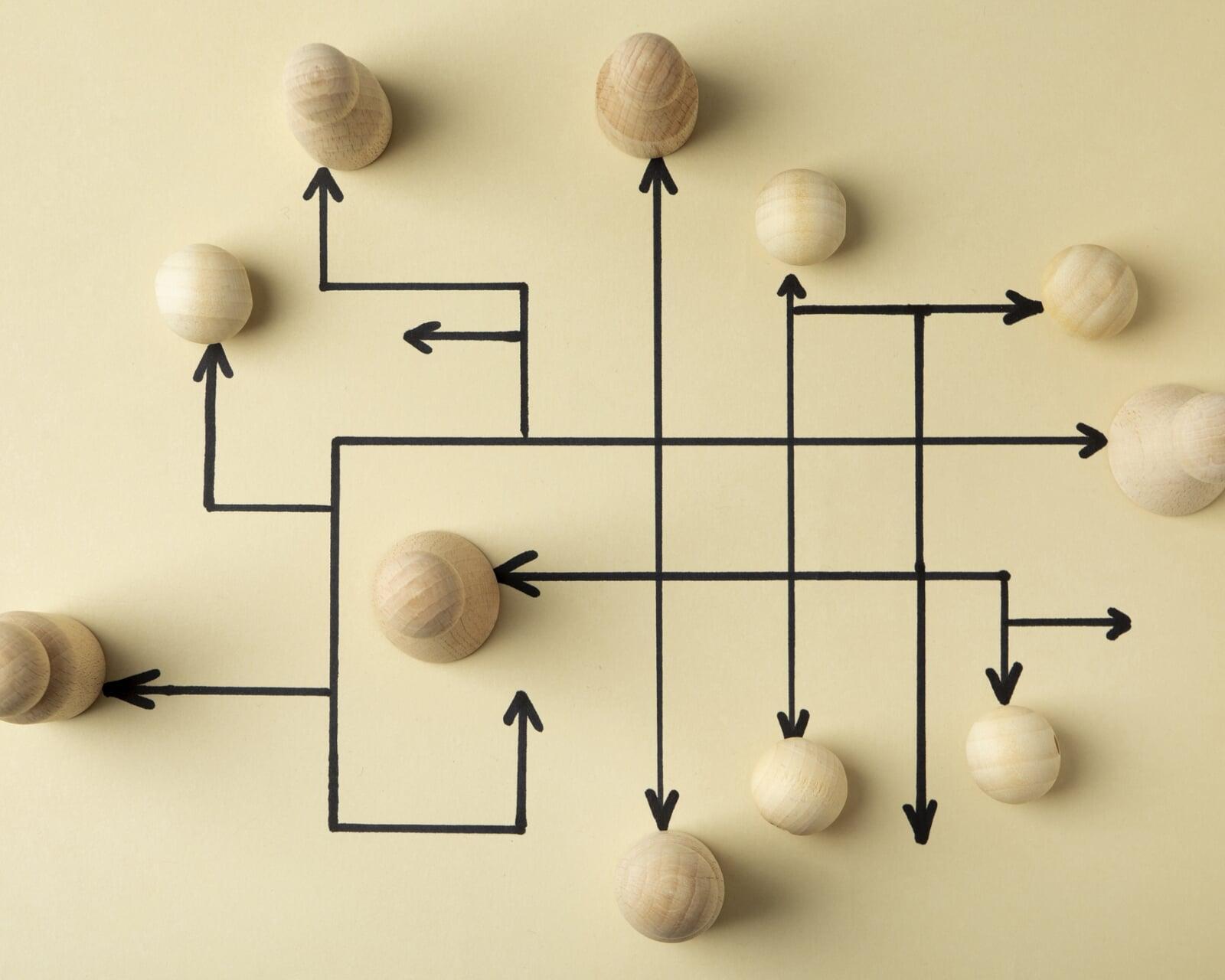
- Create detailed project timeline
- Define migration phases
- Set realistic milestones
- Plan communication schedule
- Schedule user training
- Define freeze periods
- Plan post-migration support
- Create validation procedures
- Schedule regular checkpoints
- Define go/no-go criteria
Governance & Compliance

- Document new governance policies
- Define permission structures
- Create content management rules
- Establish naming conventions
- Define site provisioning process
- Document security protocols
- Create user guidelines
- Establish monitoring procedures
- Define maintenance schedules
- Document compliance requirements
Final Verification
| All stakeholders have reviewed and approved plan |
| Budget is approved and allocated |
| Resources are committed and available |
| Testing environment is ready |
| Backup procedures are in place |
| Communication plan is approved |
| Training plan is prepared |
| Support procedures are established |
| Success metrics are defined and measurable |
| Go-live criteria are established |
Communication plan
1. Stakeholder Groups & Communication Needs
Executive Leadership
Frequency: Monthly steering committee meetings, bi-weekly status reports
Key Information Needs:
- Project milestones and progress
- Budget status and resource utilization
- Risk assessments and mitigation strategies
- Business impact and ROI metrics
- Strategic alignment updates
Communication Channels: Executive briefings, written reports, dashboard updates
Department Managers
Frequency: Bi-weekly updates, immediate notifications for critical changes
Key Information Needs:
- Department-specific migration timeline
- Impact on team operations
- Required actions and deadlines
- Training schedules
- Resource requirements
Communication Channels: Team meetings, email updates, collaboration site
End Users
Frequency: Weekly updates, immediate notifications for direct impacts
Key Information Needs:
- Changes to daily workflows
- Training opportunities
- Migration timeline affecting their work
- New features and benefits
- Support resources
Communication Channels: Email newsletters, intranet updates, team meetings
IT Team
Frequency: Daily standups during active migration, weekly technical reviews
Key Information Needs:
- Technical requirements and changes
- Migration schedule details
- Testing protocols
- Support requirements
- System updates and maintenance windows
Communication Channels: Technical briefings, project management tool, Teams channel
Change Champions
Frequency: Weekly meetings, ongoing informal communication
Key Information Needs:
- Detailed project updates
- Training materials
- User feedback
- Success stories
- Support resources
Communication Channels: Dedicated Teams channel, regular meetings, shared resource library
2. Communication Timeline
Pre-Migration Phase
Week 1-2: Initial announcement and project overview
Week 3-4: Detailed planning and timeline communication
Week 5-6: Training schedule and resource announcements
Week 7-8: Department-specific impact assessments
During Migration Phase
Daily: Technical team updates
Weekly: Status updates to all stakeholders
Bi-weekly: Executive steering committee updates
As Needed: Critical change notifications and emergency communications
Post-Migration Phase
Week 1: Daily status updates and support information
Week 2-4: Weekly progress reports and success stories
Month 2+: Monthly optimization updates and user tips
3. Communication Templates
Executive Updates
Copy
Subject: SharePoint Migration Executive Update - [Date]
- Project Status Overview
- Key Milestones Achieved
- Upcoming Critical Points
- Risk Assessment
- Resource Utilization
- Action Items Required
User Communications
Copy
Subject: SharePoint Migration Update - What You Need to Know
- What's Happening
- What This Means for You
- When This Will Happen
- What You Need to Do
- Where to Get Help
- Next Update Expected
Technical Team Briefings
Copy
Subject: Migration Technical Briefing - [Date]
- Technical Changes Implemented
- Issues Identified
- Solutions Applied
- Next Steps
- Resource Requirements
- Support Needs
4. Feedback Mechanisms
Continuous Feedback Channels
- Online feedback form
- Dedicated email address
- Teams channel for questions
- Regular pulse surveys
- Change champion feedback sessions
Success Metrics
- Communication delivery rates
- Feedback response rates
- Support ticket themes
- User engagement metrics
- Training participation rates
5. Emergency Communication Protocol
Trigger Events
- System outages
- Data issues
- Security incidents
- Critical delays
- Performance issues
Emergency Communication Flow
- Issue identified and assessed
- Technical team notified
- Leadership briefed
- User impact determined
- Communications drafted and approved
- Messages distributed through emergency channels
- Follow-up updates scheduled
6. Support Communication Structure
Help Resources
- SharePoint migration support site
- Quick reference guides
- FAQ documentation
- Training materials
- Contact information for support team
Escalation Path
- Self-help resources
- Local change champions
- Department coordinators
- Technical support team
- Project leadership
- Executive sponsors
7. Success Stories and Recognition
Recognition Program
- Weekly wins highlights
- User adoption champions
- Department migration success stories
- Innovation spotlights
- Team member recognition
Documentation
- Case studies
- Best practices
- Lessons learned
- User testimonials
- Process improvements
Post-Migration Verification
Content Validation
| Verify all content has been migrated successfully |
| Compare source and destination content counts |
| Check file integrity and versions |
| Validate document metadata |
| Confirm all libraries and lists are present |
| Verify folder structures and hierarchies |
| Check custom views and filters |
| Validate content types and site columns |
| Confirm large files migrated successfully |
| Verify external sharing settings |
Security & Permissions
| Verify user permissions and access levels |
| Confirm security group migrations |
| Check site collection administrators |
| Validate external sharing settings |
| Verify permission inheritance |
| Test anonymous access settings |
| Confirm compliance policies are enforced |
| Check retention policies |
| Validate sensitive content controls |
| Verify conditional access policies |
Functionality Testing
| Test all critical workflows |
| Verify automated processes |
| Check all custom solutions |
| Test third-party integrations |
| Validate forms functionality |
| Check search functionality |
| Test navigation and site structure |
| Verify alerts and notifications |
| Test document collaboration features |
| Confirm mobile access functionality |
User Experience
| Verify site branding and aesthetics |
| Check page layouts and formatting |
| Test site navigation |
| Verify quick launch menus |
| Check load times and performance |
| Test cross-browser compatibility |
| Verify mobile responsiveness |
| Check document preview functionality |
| Test collaboration features |
| Validate user notifications |
System Performance
| Monitor system response times |
| Check search indexing |
| Verify database performance |
| Test backup and restore procedures |
| Monitor storage usage |
| Check quota limits |
| Verify service applications |
| Test disaster recovery procedures |
| Monitor network performance |
| Check system logs for errors |
User Adoption & Training
| Verify user access to training materials |
| Confirm help resources are available |
| Check support ticketing system |
| Validate user feedback channels |
| Monitor user adoption metrics |
| Check training completion rates |
| Verify change champion engagement |
| Test self-service resources |
| Confirm user guides accessibility |
| Check knowledge base functionality |
Governance & Compliance
| Verify governance policies implementation |
| Check audit logging |
| Confirm DLP policies |
| Validate retention policies |
| Test eDiscovery functionality |
| Verify classification labels |
| Check compliance reports |
| Confirm data residency requirements |
| Validate security controls |
| Test information barriers |
Integration & Custom Solutions
| Verify all custom web parts |
| Test business application integrations |
| Check custom workflows |
| Validate API connections |
| Test automated processes |
| Verify database connections |
| Check identity providers |
| Test SSO functionality |
| Verify external data sources |
| Validate custom forms |
Documentation & Handover
| Update system documentation |
| Document configuration changes |
| Create administrative guides |
| Update user manuals |
| Document known issues |
| Create troubleshooting guides |
| Update disaster recovery procedures |
| Document maintenance procedures |
| Create support escalation guides |
| Update network diagrams |
Final Success Criteria
| All content is accessible and functional |
| Users can perform their daily tasks |
| Performance meets or exceeds benchmarks |
| Security controls are fully operational |
| Support procedures are functioning |
| Governance policies are enforced |
| User adoption metrics meet targets |
| System monitoring is operational |
| Documentation is complete and accurate |
| Stakeholder sign-off obtained |
Hoping everything went well in the SharePoint Migration Checklist above a successful launch should be the final step.
Learn more about migrating SharePoint with GTconsult
Check out our migration page to learn more about GTconsult's SharePoint Migration Services
Get in touch for a FREE Migration assessment.
Get in touch for a FREE Migration assessment.